Project 9:
- Given. Assume that you are commissioned to design an
ultramodern house, and to execute the exterior
and structural elements such as pool, with site plan.
Step 1. Prepare an undulating (slightly hilly) site with a downhill slope from the driveway to the ground beyond the pool. You must use the NURBS Surface object, which can be accessed from the Create > Object > NURBS Surface rollout on the right-hand panel. Use the popup menu in the upper left-hand corner, and use the small triangle (help bubble says Create Point) to set each control point for the surface. Use the Move command (cross-shaped icon) to move each point (up, down, north, east, south, west, etc.) as we discussed in class. This should be done in a layer called SITE.
Step 2. Construct the glass-and-steel building shapes, as shown in Figure 1, for the main house, garage, and guest house. Use materials appropriately (e.g., glass, steel, and brick or stone. This should be done with layers such as MAIN-HOUSE-SLAB, MAIN-HOUSE-ROOF, GUEST-HOUSE-SLAB, etc.
Step 3. Add a pool, as shown in the plan view and elevation. You can make this as a trapezoidal box, then subtract a smaller copy of the box that you place inside the first box. Then, make a slab that will form the surface of the pool, and use a water texture from the Materials Library to make the surface slab wavy and transparent. The pool should be in a separate layer called SWIMMING-POOL.
Step 4. Add trees and shrubbery to the outside of the house, making the landscaping look very attractive (the kind of house you would want to purchase). These landscaping objects should be in a separate layer called LANDSCAPING, also to include grass.
Step 5. Produce the plan view, elevation view, and three rendered views (each with corresponding wireframe view), as described below. These will be exterior views only, as the interior of the house will be completed in Project 10.
Project 10 (Final Project):
Step 1. Given the result you produced for Project 9, add the fireplace and chimney (stone or brick, as you prefer) to the house. Make sure the windows and structural elements have proper fit-and-finish. The back wall of the main house and guest house should be brick with clerestory windows (similar to the ones in the Jacobs house), for privacy. The garage should have two garage doors (or a big double door).
Step 2. Enhance the interior framework, using what you already know about good architectural and interior design practice. Color the interior walls in a layer called INTERIOR-WALLS, the interior floors (e.g., concrete, carpet, or tile) in a layer called INTERIOR-FLOORS, and so forth. These layers should be the same ones you developed in Project 9.
Step 3. Make sure that your interior wall materials are properly aligned with the exterior wall materials from Project 9 (in the EXTERIOR-WALL layer). All joints should be exact.
Step 4. Color in the structural detail (e.g., trusses, supports, window frames, etc.) in appropriately-named layers, and add the window treatment for the reading room (to the right-hand side of the building in Figure 1).
Step 5. Add supporting detail such as bookcases, tables and chairs, etc. in all rooms where such detail is indicated. It may help you to build your furniture quickly in AutoCAD or Form-Z then import your furniture objects into Viz, as described in class. You do not have to include figures of people if you prefer not to.
Step 6. Add interior lighting, including spotlights, floor-level lighting for the stairways, and floodlights that wash downward from the ceilings (esp. in the reading room), to create a dramatic effect of light and shadow on the building structural members and interior materials.
Step 7. Add exterior lighting, including spotlights, upward-pointing lights for the trees, etc., to make the exterior presentation very dramatic.
Step 8. Produce the plan view, elevation view, and five rendered views (two exterior with lights, three interior with lights), each rendered view having a corresponding wireframe view), as described below. All must be printed on a color printer.
The finished drawing should look like the entire building shown in Figure 1, but more refined with interior objects, and in 3-D.
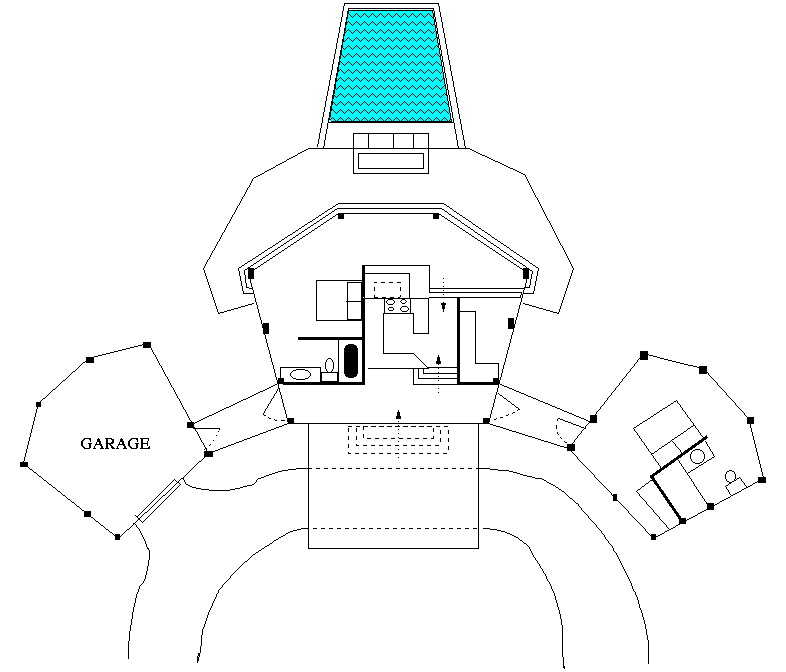
Figure 1. CGS2470 - Final Project: Plan View of a Cottage (Copyright
© 2006 Mark S. Schmalz). For educational use only.
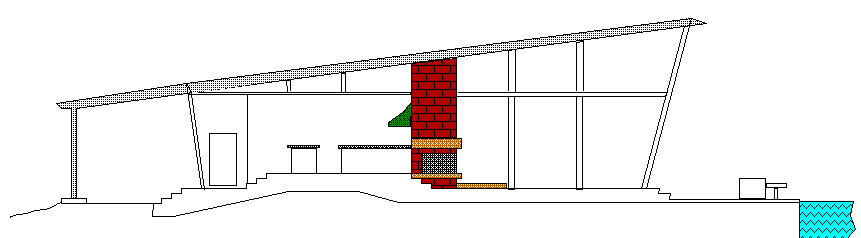
Figure 2. CGS2470 - Final Project: Elevation of a Cottage (Copyright
© 2006 Mark S. Schmalz). For educational use only.
-
Grading. The project (drawing) will be graded as follows:
- Project 9:
Item Score --------------------- ---------- Three rendered views 15 points Buildings, properly sited 10 Glass and structural details 20 points Undulating landscape 20 points Plants and trees 25 points Swimming pool, driveway, etc 10 points ---------------------------------------- MAXIMUM SCORE 100 points
Project 10 (Final project):Item Score --------------------- ---------- Five rendered views 15 points Fireplace and interior mat'ls 25 points Furniture details 30 points Nice interior walls/floors 30 points Exterior lights (dramatic) 25 points Dramatic interior floodlights 25 points ---------------------------------------- MAXIMUM SCORE 150 points
-
Hardcopy. The completed projects (drawings) should be printed on a color laser printer. Your pages should be stapled together and handed in, as follows:
Project 9:
- Page 1: Plan view, as shown in Figure 1
- Page 2: Elevation from side, as shown in Figure 2
- Pages 3-5: Rendered views of exterior
- Pages 6-8: Wireframe views corresponding to rendered views
Project 10 (Final Project):
- Page 1: Plan view, as shown in Figure 1
- Page 2: Elevation from side, as shown in Figure 2
- Pages 3-7: Rendered views, as described above
- Pages 8-12: Wireframe views corresponding to rendered views
Note: All rendered views must have lighting visible, and the elements of the building visible (not just a few spotlights or streetlights.
- Page 1: Plan view, as shown in Figure 1
Each page must have your name, the 4-character ID code that you selected and class legend (CGS2470-P9-F08 or CGS2470-P10-F08) clearly visible. All pages must be stapled together with a metal staple, not folded over or handed in loose. Otherwise, your pages could get lost.