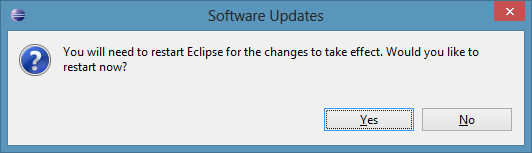- In the Eclipse menu bar, select [Help]-[Install New Software...]

- Where it says, "Work with:", click Add (on the right). This will open up a pop-up window to add a repository.
- Enter "Ascend" in the Name field and "http://cise.ufl.edu/research/learndialogue/ascend/update" in the Location field. Click OK.

- Under the list, check "Select All" and click [Next]. (In the image below, note that the top-level label might say
something other than "Ascend")
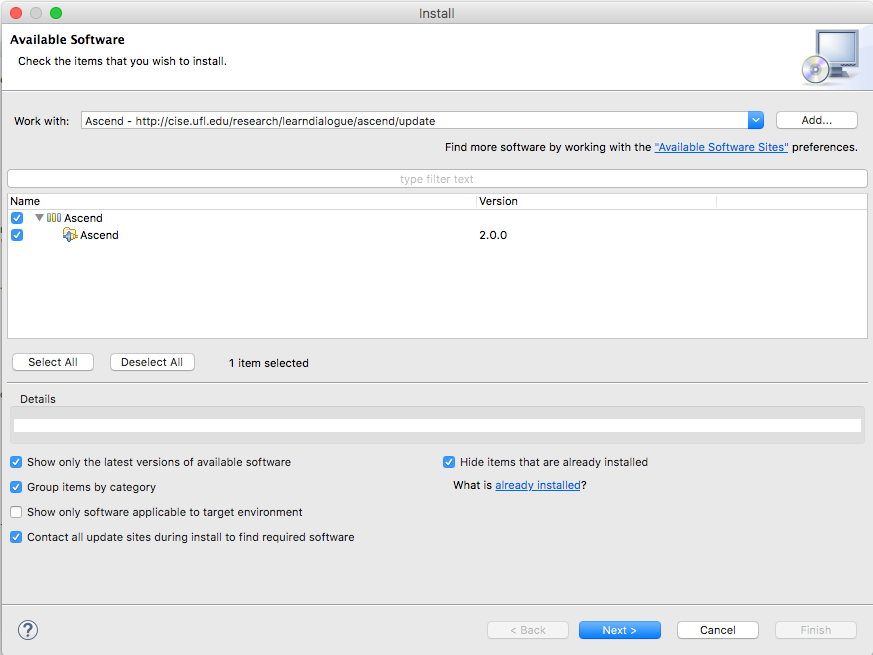
- Click [Next]
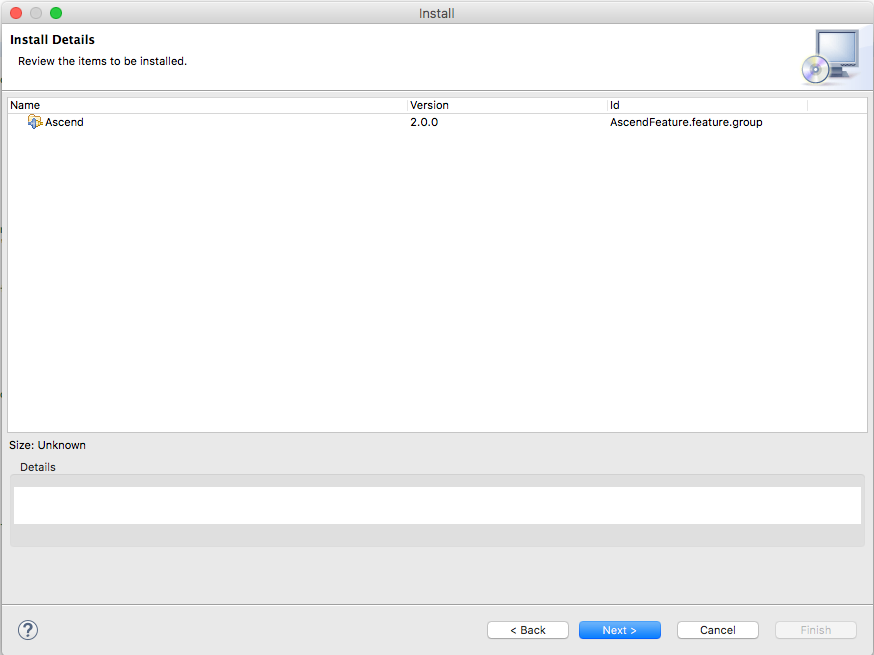
- Select [I accept the terms of the license agreement] and click [Finish]
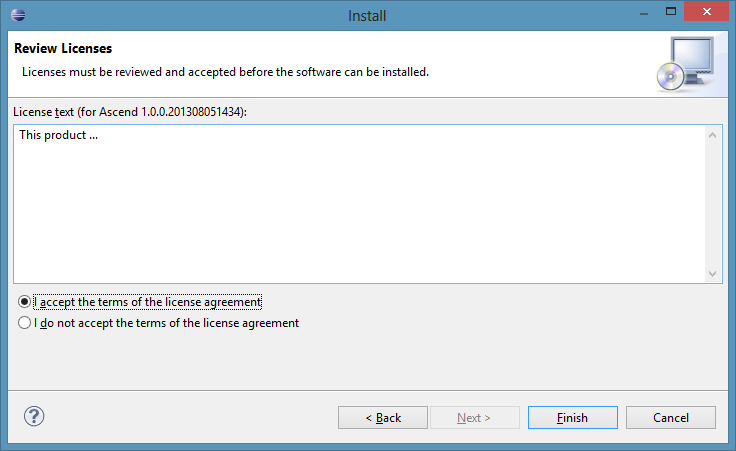
- Click [OK]
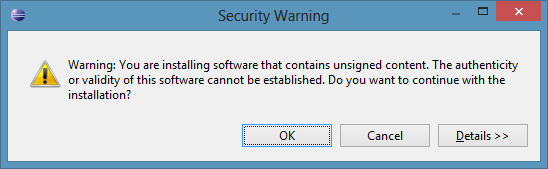
- Click [Yes]